Below are the few simple steps to configure Roaming profile.
Setting up file server share for users:
While setting up file folder share, keep in mind that users have full rights to copy move or delete items of his own and not others profiles can be access.
Create a folder you want to share and right click on that folder > go to properties > and security tab > and click Advanced.
Untick inheritable permission from this object's parent. and click add button.
Select the users "special" ACL and click on edit. And change the apply to permission to "This folder only" and OK.
Select the users "Read & execute" ACL and click on edit. And change the apply to permission to "this folder only" and click OK.
Notice - how the to ACL combined with each other.
Press OK and OK [now we need to share this folder] again go back to properties > sharing tab > Advance sharing button.
Select the users "Read & execute" ACL and click on edit. And change the apply to permission to "this folder only" and click OK.
Notice - how the to ACL combined with each other.
Press OK and OK [now we need to share this folder] again go back to properties > sharing tab > Advance sharing button.
Tick share the folder. And enter "users$" in sharing name field.
Note: $ symbol at the end of the sharing name makes it hidden so the users cannot browse to this folder.
click permission button and click allow for full control permissions.
Note: $ symbol at the end of the sharing name makes it hidden so the users cannot browse to this folder.
click permission button and click allow for full control permissions.
Configure roaming profile for per user group policy.
Edit group policy for a targeted OU. Go through below path:
Computer configuration > policies > Administrative Templates > System > user profiles And Enable "Set Roaming profile path for all users logging on to this computer" and configure the path.
\\PROFILESERVERNAME\users$\%username%\profile
Explanation : I have added \profile on to the end of what would normally be the profile path so that when the profile is created it is placed at the same level as all other redirected users.
Set roaming path for users:
Right click on users (AD users) and click on profile tab and give roaming path for users.
\\PROFILESERVERNAME\users$\username\profile. or you can select multiple users at once and set the path - \\PROFILESERVERNAME\users$\%username%\profile.
Computer configuration > policies > Administrative Templates > System > user profiles And Enable "Set Roaming profile path for all users logging on to this computer" and configure the path.
\\PROFILESERVERNAME\users$\%username%\profile
Explanation : I have added \profile on to the end of what would normally be the profile path so that when the profile is created it is placed at the same level as all other redirected users.
Set roaming path for users:
Right click on users (AD users) and click on profile tab and give roaming path for users.
\\PROFILESERVERNAME\users$\username\profile. or you can select multiple users at once and set the path - \\PROFILESERVERNAME\users$\%username%\profile.
folder redirection group policy:
Edit a group policy object that is targeted to users or OU, navigate to User configuration > Policies > Windows Settings >Folder Redirection > Desktop. and Right click and Properties.
Select the "Basic-Redirect everyone's folder to the same location" option.
And in target folder location- "create a folder for each user under the root path" and enter the root path, for example: \\PROFILESERVERNAME\users$
Edit a group policy object that is targeted to users or OU, navigate to User configuration > Policies > Windows Settings >Folder Redirection > Desktop. and Right click and Properties.
Select the "Basic-Redirect everyone's folder to the same location" option.
And in target folder location- "create a folder for each user under the root path" and enter the root path, for example: \\PROFILESERVERNAME\users$
Note: all the above steps are checked and performed and this is for your information/knowledge to understand by simple/easy steps. do this on your own risk this website and the owner will not be responsible for any issues occurred after doing.








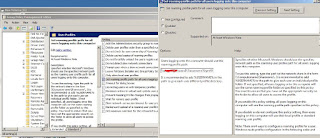


No comments:
Post a Comment