Some users facing trouble with some printer configuration, that windows do not allows to install the driver for printer, with the error "the driver is not digitally signed"
For this device driver signature issue with windows 10 OS, we are having one solution, that definitely will work.
First step is,
Press and hold the shift key and click on Restart
After this your system will restarts with below these options, In choose option section you have to choose "troubleshoot".
In troubleshoot section, select "Advance options".
In Advance options section click on " startup settings".
In startup settings some setting headings will be shown to make the changes you should click on the Restart button first.
After clicking on Restart button, system will restarts with specific options that can be changed with function keys.
You can see "Disable driver signature enforcement" in 7th order. To make changes with the device driver signature you should have to click "F7" key. (This setting will disable the driver signature).
After pressing F7 key, system will restart and you can login with your account and can install printer drivers without the driver signature issues that you faced earlier.


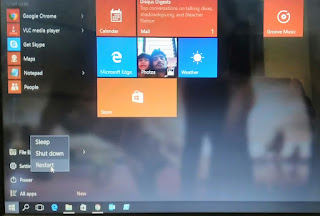





No comments:
Post a Comment