Windows 10 comes with features called modern apps, one of the modern app is Photos.That instead of windows photo viewer we can use photos app by default. But in Windows 8.1 there are options for selecting photos app and windows photo viewer, But in Windows 10 windows photo viewer is absent.
You can use the modern app keeping the UAC settings as 1, if you make the UAC settings as 0 then the modern apps won't work (for example Photos app). For viewing images through windows photo viewer in Windows 10 you need to do some registry tricks.
1st thing is you need Windows 7 or Windows 8.1 OS to export the registry value.
see below images you can see the difference between the Windows 8.1 and Windows 10 registry keys.
You can see there is no Open key in the registry of Windows 10. In the next step we are just adding the Open key Windows 10 registry.
Just right click on the photoviewer.dll key and click on export and save the key whatever name you want to keep, I saved as photoviewer.reg.
Copy the saved .reg key for using in Windows 10 OS. adding the .reg key is very simple, Just double click on the .reg key in Windows 10 OS there you get 1st prompt something like this : are you sure want to continue?. You need to click on OK. after that you will get a 2nd prompt something like this: .reg key have been successfully added to the registry. Click OK.
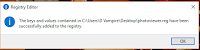
ThatZ it. Your Windows 10 registry key has been changed as Windows 7 or Windows 8.1 for photo viewer.
Now right click on any .JPG file and click open with and click choose another app and then click more apps, there you will find windows photo viewer app, click on windows photo viewer and check mark on always use this app to open .jpg files.
[Note: While changing the registry settings keep a backup first, improper change of registry key will harm your OS. Change the registry key at your own risk, Humansmaaart team will not responsible for any damage cause for your OS.]
You can use the modern app keeping the UAC settings as 1, if you make the UAC settings as 0 then the modern apps won't work (for example Photos app). For viewing images through windows photo viewer in Windows 10 you need to do some registry tricks.
1st thing is you need Windows 7 or Windows 8.1 OS to export the registry value.
see below images you can see the difference between the Windows 8.1 and Windows 10 registry keys.
Windows 8.1 Windows 10
You can see there is no Open key in the registry of Windows 10. In the next step we are just adding the Open key Windows 10 registry.
Just right click on the photoviewer.dll key and click on export and save the key whatever name you want to keep, I saved as photoviewer.reg.
Copy the saved .reg key for using in Windows 10 OS. adding the .reg key is very simple, Just double click on the .reg key in Windows 10 OS there you get 1st prompt something like this : are you sure want to continue?. You need to click on OK. after that you will get a 2nd prompt something like this: .reg key have been successfully added to the registry. Click OK.
ThatZ it. Your Windows 10 registry key has been changed as Windows 7 or Windows 8.1 for photo viewer.
Now right click on any .JPG file and click open with and click choose another app and then click more apps, there you will find windows photo viewer app, click on windows photo viewer and check mark on always use this app to open .jpg files.
[Note: While changing the registry settings keep a backup first, improper change of registry key will harm your OS. Change the registry key at your own risk, Humansmaaart team will not responsible for any damage cause for your OS.]






No comments:
Post a Comment