Ping is one of the most commonly used network command, allows you to ping another network IP address. Between two or more devices, to check the physical IP connectivity Ping command is used. It helps in determine issues with the network and assists in resolving them.
Pinging an IP address helps you to determine that your computer is communicating over network or not. Below are the steps on how you can ping an IP address with windows operating system.
Press(Windows + R) type the below command and Run; replace
" ping 192.168.0.1" or you can type "ping 192.168.0.1 -t" (where "-t" Pings the specified host until stopped. To see statistics and continue - Type Control-Break, To stop - press Ctrl + C).
If you get response from the network, it look similar to example below.
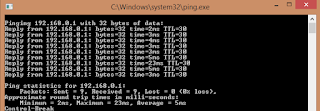
As seen in the above statistics 9 packets were sent, and 9 were received with 0% of loss. which is a good indication that the computer has no issues communicating across the network.
If you had errors during the ping, it would look similar to one of the examples below.
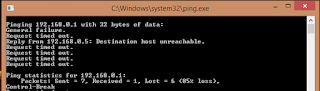
In the example ping received no response from the server.
[Note: this example is only for the "ping <address> -t" command syntax]


No comments:
Post a Comment