WUBI.exe
helps you to install Ubuntu
from within Windows, you can download Wubi from ubuntu windows installer download page.
This will download the
latest version by default. You can download other versions also.
If you having a live
CD/DVD of Ubuntu 12.04, no
need to download Wubi. You can get Wubi.exe from the Ubuntu ISO
image.
Wubi requires windows
98, ME, 2000, XP, Vista, windows 7.
Install
Ubuntu:
- Do not remove inserted Ubuntu CD/DVD from pc, (if you remove your CD and then start installation there might be an error while you start installation).
- You can see Wubi.exe from your copied folder, Run that Wubi.exe as Admin, then a new window called Ubuntu installer will appear
- In the installation size list, select the amount of space that you want to allocate to Ubuntu (you can change it or keep as it).
- In the desktop environment list, select Ubuntu.
- In the language list select your preferred language. And enter Username and password of your choice.
- When Ubuntu has finished installing, the completing the Ubuntu setup Wizard window appears.
NOTE:
Wubi installs Ubuntu on the same file partition as Windows,
there may be slight degradation in Ubuntu’s performance.
Uninstall from Windows Vista or
Windows 7:
Removing
Ubuntu in Windows 7 follows the standard Uninstall a program option in
Microsoft Windows.
- From the start menu select Control panel, Control panel window appears.
- Under programs, select Uninstall a program (it shows a list of programs you have installed).
- You can see Ubuntu installed, select Ubuntu and click Uninstall/change. The Wubi uninstall window appears.
- Click uninstall, the progress window appears. The completing the Wubi Uninstall wizard appears.
- Click Finish .



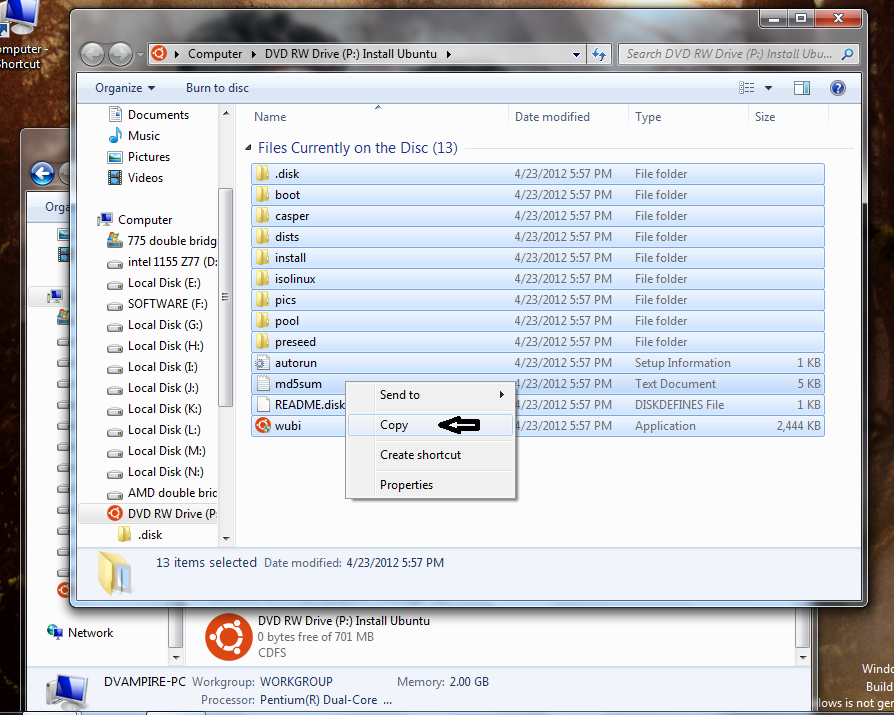







No comments:
Post a Comment